Getting the Warehouse 13 Ringtone
Posted 13 years, 38 weeks ago.

You too, could be this cool.
You and I both know you love Warehouse 13 just a little bit. And we all know you want the Farnsworth’s piercing noise for your phone (it makes you feel like you’re a Warehouse agent!). But, it’s difficult to find on the interwebs. And most of the places that you can find it are poor imitations, or screen-ripped recordings.
But there’s a solution. And while it would probably have been easier for me to just provide you with the file, it’s a) not as fulfilling as you getting it for yourself, and b) probably not as legal? I don’t know. I’m really just making sure my butt is covered. Also c) how else are you supposed to get your Claudia on? Nothing says “I’m a Warehouse 13 fan” like jury rigging your own ringtone.
So, here’s how to get the Warehouse 13 Farnsworth ringtone for your iDevice.
NOTE: These step by step instructions are for Mac OS X. Undoubtedly you’ll be able to get the same effect on Windows or Linux, but you might have to improvise a little.
Snag, Bag and Tag
First things first, get the app. What app? The official Farnsworth app produced by those awesome people over at Quantum Mechanix (they make the Farnsworths used in the show). The app is a video messenger, and inside the app is the sound file that we want. It’s a measly $0.99 (on the US store) and totally worth the coin.
Make sure you download the app to iTunes, because we need to tear the thing open and you can’t really do that on your device. Find the icon in your Apps library and right-click (or control-click) the icon, then click “Show in Finder”.
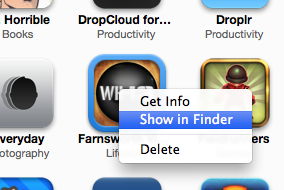
Show in Finder in the iTunes context menu.
That should open a Finder window with the ipa file for the app highlighted (it’ll be Farnsworth 1.0.ipa or something similar). Make a copy of the app on your desktop by holding the alt key and dragging the file to your desktop.
Open ‘er Up
Getting inside the app file is actually pretty easy. The .ipa files are really just zip files in disguise. In that light, we need to rename the file. Right-click (control-click) the file and then click ‘Get Info’. In the window that opens, use the ‘Name & Extension’ field to change ‘.ipa’ to ‘.zip’ and press enter. This should give you a dialog, asking if you want to change the extension. Click ‘Use .zip’ and then watch amazed as the app becomes a zip file.
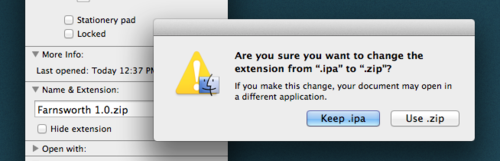
Alert asking if you want to change the extension.
Now open it up. By default, Mac OS X will decompress everything into a folder with the same name as the zip. Other applications will behave differently, but the result is basically the same.
Inside the zip is a folder called ‘Payload’. Inside that is an application called ‘Farnsworth’. If you haven’t already, export this file so you can see it in Finder. Then right-click (control-click) the file and click ‘Show Package Contents’. This will open a Finder window with all the application contents on display (mostly .png image files).
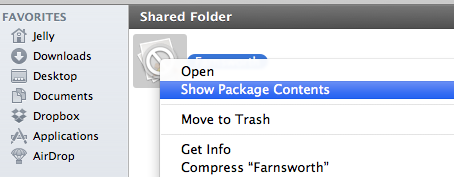
Show Package Contents in the Finder context menu.
Directly inside the folder is a file called ‘ring.aif’. This is it. This is the file we’ve been looking for! If you drag this file into your iTunes library, it should automatically be added as a ringtone (called ‘ring’).
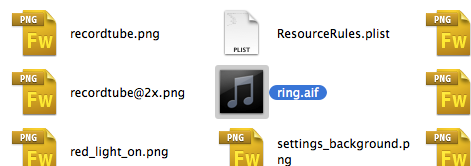
ring.aif
Rename it to Farnsworth (which is somewhat more appropriate) and then sync your iPhone. Once your phone has finished syncing, you should be able to select it as a ringtone the same way as you would any other.
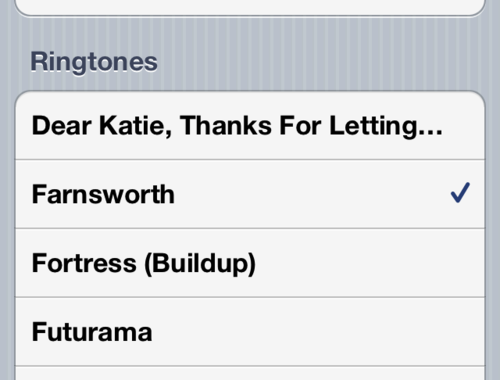
The final product.
Getting the Full Effect
With some trial and error, those with iOS 5 (or greater) can set a custom vibration to match the sound. This gives a more realistic feel to the sound. In the screen where you select your sounds (Sounds) you’ll find a section called ‘Vibration Patterns’. In this menu you can create a custom vibration pattern that matches the ringtone.
I personally tap and hold for each ‘ring’. This requires some trial and error, but by playing the track on your computer while you record the vibration on your phone, you can easily achieve a vibration pattern that matches the sound.
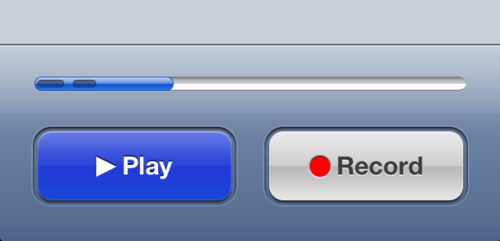
Recording a matching vibration pattern.
It’s not too difficult a process, and like I said, it’s rewarding. Especially when the first phone call comes through and causes you to poop yourself (it’s a scary ringtone, especially when you’re not expecting it to start wailing at you).
Enjoy!